Watch Your Baby Monitor on Your Phone: Step‑by‑Step Guide & Safety Tips
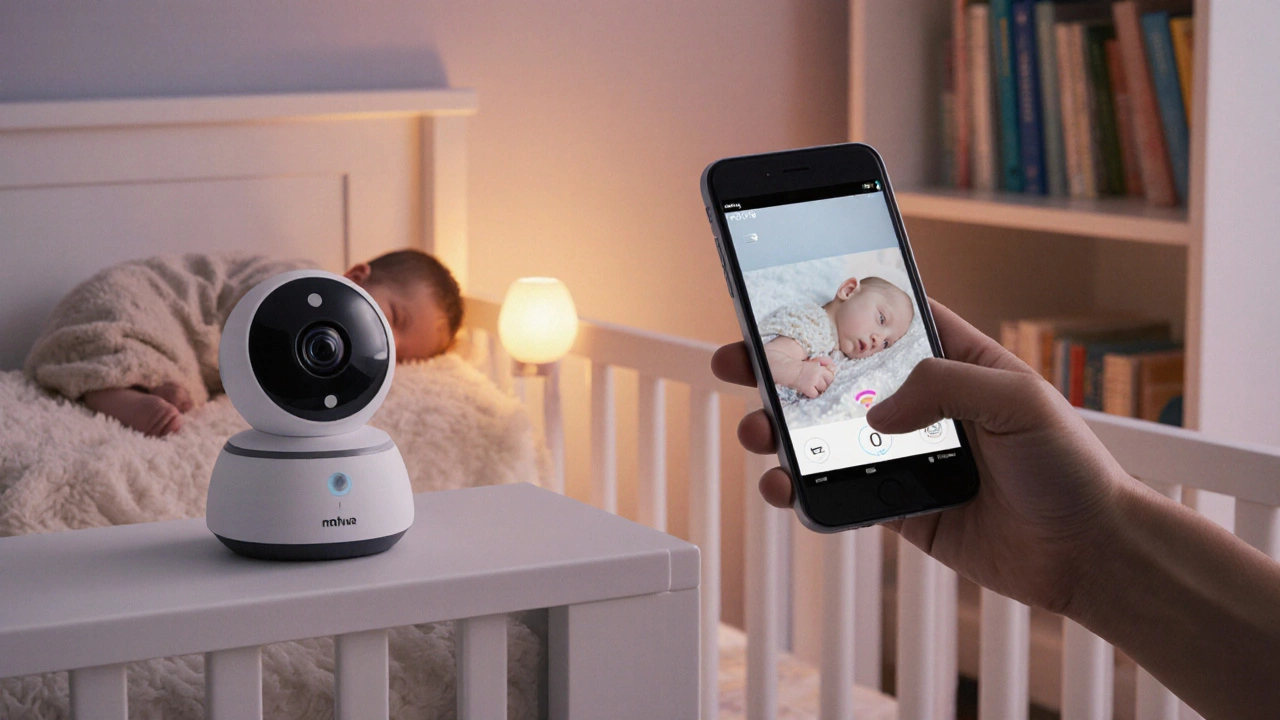
Baby Monitor Security Score Calculator
Assess Your Baby Monitor Security
Answer these questions to see how secure your baby monitor setup is. Follow the article's security best practices to improve your score.
Security Assessment
Your Security Score
Security Recommendations
A baby monitor is a device that lets parents hear and often see their infant from another room. Modern monitors are no longer limited to a separate screen - most now let you watch baby monitor on phone through an app or web link. In this guide we’ll break down how that works, what you need to get it set up, which monitors are the most reliable for mobile streaming, and how to keep your little one’s video safe from prying eyes.
How Baby Monitors Communicate
Older analog monitors use radio frequencies (RF) and a dedicated receiver. Those can’t talk to a phone because there’s no digital bridge. Today’s “smart” monitors rely on Wi‑Fi or Bluetooth to send audio and video over the internet. When a monitor is Wi‑Fi‑enabled, it creates a video stream that an app on your Android or iOS device can decode.
Can You Really Watch on Your Phone?
Yes, if the monitor supports a companion app or an IP video feed. Most major brands - Infant Optics, Arlo, Motorola, Nanit, and others - ship free apps for iOS and Android. Some budget models expose a URL that works in a generic video player, but those often lack encryption.
Setting Up a Phone‑Enabled Baby Monitor
- Connect the monitor to a power source and turn it on.
- Download the manufacturer’s app from the App Store (iOS) or Google Play (Android).
- Create an account or log in. Use a strong, unique password - never reuse a social‑media password.
- Follow the in‑app wizard to add the monitor. You’ll typically scan a QR code on the device or enter a serial number.
- Choose your home Wi‑Fi network (2.4 GHz is more reliable for long‑range devices).
- Allow the app permission to access your phone’s camera and microphone (some apps need this for two‑way talk).
- Test the live feed. Adjust camera angle and audio volume from the app interface.
If you have multiple devices, you can usually log into the same account on each phone or tablet, letting anyone in the family view the stream.
What to Look for When Picking a Phone‑Streaming Monitor
- Wi‑Fi support: Must have a stable 2.4 GHz connection; Ethernet back‑up is a plus.
- App quality: Look for frequent updates, clear UI, and low‑latency streaming.
- Security features: End‑to‑end encryption, two‑factor authentication, and password protection.
- Battery life: If you want a portable camera, aim for at least 8‑hour run time.
- Two‑way audio: Lets you soothe your baby from the phone.
- Additional sensors: Temperature, humidity, lullabies, night‑vision.
Comparison of Top Wi‑Fi Baby Monitors (2025)
| Model | App Platforms | Video Resolution | Battery Life (Camera) | Two‑Way Audio | Encryption |
|---|---|---|---|---|---|
| Infant Optics DX200 | iOS, Android | 1080p | 10 hrs (plug‑in only) | Yes | AES‑256 |
| Arlo Baby | iOS, Android | 720p | 6 hrs (rechargeable) | Yes | AES‑128 + Two‑Factor |
| Motorola MBP33S | iOS, Android | 1080p | 8 hrs (plug‑in) | No (audio only via separate mic) | AES‑256 |
All three models let you watch the feed on a phone, but the DX200 offers the best picture quality and strongest encryption, making it a solid choice for privacy‑concerned parents.
Keeping Your Stream Secure
Streaming video is a tempting target for hackers. Follow these hard‑earned rules:
- Change default credentials immediately after setup.
- Enable two‑factor authentication (2FA) if the app supports it.
- Keep firmware updated. manufacturers push patches for security flaws regularly.
- Use a dedicated Wi‑Fi network for IoT devices, separate from your personal computers and phones.
- Turn off remote access when you’re away on a trip and don’t need the feed.
Even with encryption, avoid sharing the live‑view link publicly. Most apps generate a unique token that expires after a set period; treat it like a password.

Troubleshooting Common Issues
If the video freezes, goes black, or you hear static, try these steps:
- Restart the monitor and router. A quick power cycle clears temporary glitches.
- Check Wi‑Fi signal strength where the monitor sits. Move it closer to the router or add a range extender.
- Make sure the app is up to date. Outdated software can cause compatibility problems.
- Verify that your phone’s OS version meets the app’s minimum requirement (iOS 13+ or Android 9+ for most 2025 models).
- If you’re using a third‑party viewer, ensure the URL uses HTTPS; otherwise the stream may be blocked by the phone’s security settings.
Still stuck? Contact the brand’s support line - many offer live chat for quick diagnosis.
Alternative Ways to View Your Monitor
Not every monitor comes with a native app. Here are work‑arounds:
- RTSP/ONVIF clients: If the monitor supports the RTSP protocol, apps like TinyCam (Android) or VLC (iOS) can pull the feed.
- Home automation hubs: Platforms such as Home Assistant or SmartThings can integrate cameras and expose them on your phone’s dashboard.
- Browser access: Some manufacturers provide a secure HTTPS portal you can open in Safari or Chrome.
These options often require a bit more technical tinkering, but they give you flexibility if you already own a non‑app monitor.
Quick Checklist Before You Go Mobile
- Monitor supports Wi‑Fi and has a companion app.
- Home network uses WPA3 encryption and a dedicated IoT SSID.
- Strong, unique password + 2FA enabled.
- App updated to the latest version.
- Phone OS meets app’s minimum requirements.
- Test latency and audio quality before relying on it for night‑time checks.
Cross these off and you’ll have peace of mind while you keep an eye (or ear) on your baby from anywhere in the house.
Do I need a Wi‑Fi router for a baby monitor?
Only smart monitors that stream video to a phone require Wi‑Fi. Analog RF monitors work without any network, but they can’t be viewed on a phone.
Can I watch the feed from outside my home?
Yes, if the app supports remote access. You’ll need to enable the feature, keep the monitor connected to the internet, and use a strong password. Some brands also offer a cloud‑based subscription for enhanced remote viewing.
Is it safe to give my partner a separate login?
Most apps let you add family members without sharing your main password. Use the built‑in "share access" feature and set each account’s own two‑factor authentication.
What should I do if the video freezes?
Restart both the monitor and your router, check signal strength, and make sure the app is up to date. If the problem persists, reinstall the app or contact support.
Can I use a baby monitor with my existing security camera?
Some monitors share the same ONVIF or RTSP standards as security cameras, letting you view both feeds in a single home‑automation app. Verify compatibility before buying.