Why Avoid Wi‑Fi Baby Monitors? Risks, Safer Alternatives, and 2025 Setup Tips

There’s a reason parents keep asking this: the same tech that makes a baby cam convenient is the same tech that can break, get hacked, or start asking for a subscription right when you need sleep. If you’re weighing privacy, reliability, and cost against remote access and HD video, you’re in the right place. I’ll be blunt about the risks, show when Wi‑Fi makes sense, and give you non‑Wi‑Fi setups that just work.
TL;DR: Why some parents skip Wi‑Fi monitors in 2025
- Security and privacy: Internet‑connected cameras enlarge your attack surface. Default passwords, outdated firmware, and cloud outages are the common failure points, not your parenting.
- Reliability: If your router, app, ISP, or the brand’s cloud misbehaves, your monitor can go dark. Local RF/FHSS units keep working during internet outages and router reboots.
- Hidden costs: Several baby cam brands now gate features behind subscriptions ($5-$20/month). Non‑Wi‑Fi systems rarely have ongoing fees.
- Sleep sanity: Phone‑based monitoring drains batteries, pings you with app notifications, and adds latency. A dedicated parent unit is quieter and faster.
- Bottom line: If you need remote access outside the home, Wi‑Fi can be worth it. If you mostly monitor at home and care about privacy and uptime, a non‑Wi‑Fi (FHSS/RF) monitor is simpler and safer.
The real risks: security, privacy, and reliability (no scare tactics, just facts)
Security first. Internet‑connected baby cams live on the same network as your phones, laptops, and smart TV. That’s convenient, but it means more ways in. Hacking headlines usually come down to three things: weak or reused passwords, unpatched firmware, or exposed remote access (like open ports or careless cloud setups). The U.S. Federal Trade Commission has warned for years that consumer IoT devices need unique passwords and updates; California’s IoT law (SB‑327) has required unique default credentials since 2020, and the UK’s PSTI Act began enforcing similar rules in 2024. Even with better laws, your home security still hinges on your setup habits.
Privacy next. Many baby monitor apps collect more than video. Crash logs, device IDs, analytics, even usage patterns can flow to third parties. Consumer Reports’ testing in 2024 flagged common issues across smart cameras: excessive data collection, unclear retention, and trackers in companion apps. You’re not helpless, though: say no to unnecessary permissions (contacts, precise location), opt out of analytics in settings, and use a separate email for smart home accounts.
Cloud and outages. When a brand’s servers go down or change policies, you feel it. Parents reported app failures during provider outages in 2023-2024, and some companies moved once‑free features behind paywalls. If your baby cam requires cloud sign‑in to show a local feed, your monitoring is only as reliable as a company’s uptime.
Latency and false alarms. Wi‑Fi video has to travel through your router, phone, and app. A second or two doesn’t sound like much until you’re trying to catch a cough or a cry. RF/FHSS parent units are usually near‑instant because the connection is direct. Also, phone alerts compete with every other notification. That buzzing stack of pings at 2 a.m.? Not ideal for anyone’s sleep.
Health myths, straightened out. Worried about radiofrequency exposure? Typical home Wi‑Fi and FHSS monitors operate well below international safety limits (see WHO/ICNIRP guidance). The bigger safety worry isn’t radio waves-it’s cords and mounting. The American Academy of Pediatrics urges keeping cameras and cords at least 3 feet from the crib and following safe‑sleep basics (flat surface, no pillows/blankets, back to sleep). And a reminder: baby monitors don’t prevent SIDS. Even FDA‑cleared tracking devices are not a substitute for safe‑sleep practices.

Who should avoid Wi‑Fi, who might keep it: quick decision guide
If you check two or more boxes in the “skip it” column, you’ll likely be happier with a non‑Wi‑Fi system.
Skip or replace a Wi‑Fi baby monitor if:
- Your internet is spotty, or your router is older than your toddler.
- You don’t need remote viewing outside the home (most nights you’re within 30-60 feet).
- You’re done with subscriptions and surprise paywalls.
- You want a dedicated parent unit that just turns on and works without an app.
- You share caregiving with grandparents or sitters who don’t want to fuss with logins and Wi‑Fi bands.
Consider keeping Wi‑Fi if:
- You rely on true remote access-work nights, travel, or want to peek while you’re out.
- Your network is stable, your router supports WPA3, and you’re comfortable with firmware updates.
- You value integrations like sleep analytics, clips, or multi‑camera cloud history and don’t mind paying for them.
Here’s a side‑by‑side snapshot to make the trade‑offs concrete.
| Feature | Wi‑Fi Video Monitor (Cloud/App) | Non‑Wi‑Fi (RF/FHSS Parent Unit) |
|---|---|---|
| Typical latency | 300-1200 ms (depends on network/app) | ~50-150 ms (direct link) |
| Works during internet outage | Often no (some local‑only modes do) | Yes |
| Setup complexity | App, account, Wi‑Fi bands, updates | Pair camera to parent unit, done |
| Privacy risk | Internet‑exposed; data policies apply | Local link; minimal data collection |
| Recurring cost | $5-$20/mo for cloud/history/AI | Usually none |
| Video quality | 1080p-2K common | 480p-720p typical (fine at night) |
| Range | Whole home if Wi‑Fi coverage is good | Marketed 900-1000 ft (real‑world: 1-3 rooms) |
| Interference | Competes with home Wi‑Fi traffic | Hops channels to avoid interference |
| Battery drain (phone) | High if screen on/streaming | Dedicated parent unit battery 8-12 hrs |
| Security surface | Accounts, cloud, app, router | Radio link + device pairing only |
| Two‑way talk | Common | Less common but available |
| Data usage | ~0.3-2 Mbps upstream while streaming | N/A |
Those numbers aren’t perfect for every model, but they’re realistic. If you live in a dense apartment with busy 2.4 GHz airwaves, you’ll feel the latency and drops more than someone in a house with solid mesh Wi‑Fi.
Safer alternatives and how to set them up (without headaches)
If your goal is “see and hear baby reliably,” a non‑Wi‑Fi monitor is the straightest path. Look for FHSS (frequency‑hopping spread spectrum) digital units. They pair a camera with a handheld parent screen, no app or internet needed. You still get night vision, pan/tilt on many models, temperature readouts, and VOX (sound‑activated screen) so you’re not staring at video all night.
What to buy (heuristics that hold up in real life):
- Screen: 4.3-5 inches is the sweet spot-big enough, still pocketable.
- Battery: 8+ hours real‑world in screen‑off audio mode; 5+ hours with periodic video checks.
- Range language: “1000 ft” on the box usually means reliable coverage across a typical home (two floors, a few walls). Concrete/brick cuts that in half.
- VOX sensitivity: adjustable levels so every sigh doesn’t wake you.
- Mounting: include a safe mount or a clear cable track. You want cords completely out of reach.
- Camera count: planned second kid or playroom? Choose a model that supports 2-4 cameras and scan mode.
Quick setup for non‑Wi‑Fi monitors:
- Place the camera 3-6 feet from the crib, high and angled down. Keep all cords at least 3 feet away, fully secured along the wall. This follows AAP guidance on cord safety.
- Pair the parent unit to the camera. Most models connect in under a minute; no accounts required.
- Set VOX so the screen wakes on crying, not on white noise. Start with medium sensitivity and tweak.
- Check night vision. You want clear contrast of baby’s face and chest movement-not cinema quality.
- Walk test through the home. Check signal near kitchens and thick walls; move the camera or parent unit dock if you hit dead zones.
Want remote access occasionally, but not all the risks? Consider a local‑only setup:
- Pick cameras that can stream on your home network without the cloud (local RTSP or “local mode”). Many general smart cams offer this; some baby cams do.
- Block the device from the internet at your router but allow it on your home LAN. This gives you in‑home streaming on a tablet without exposing it to the outside world.
- If you must use the vendor app, disable UPnP on your router and avoid manual port forwarding. Use the vendor’s secure relay only when you’re away.
- For travel, bring a small travel router. Create a private LAN in hotels or rentals so your camera doesn’t sit on shared networks.
A note on audio‑only: some families love a plain audio monitor at night for its zero latency and long battery life, then use a simple camera (even a tablet) for daytime naps. This split approach can be cheap, private, and effective.
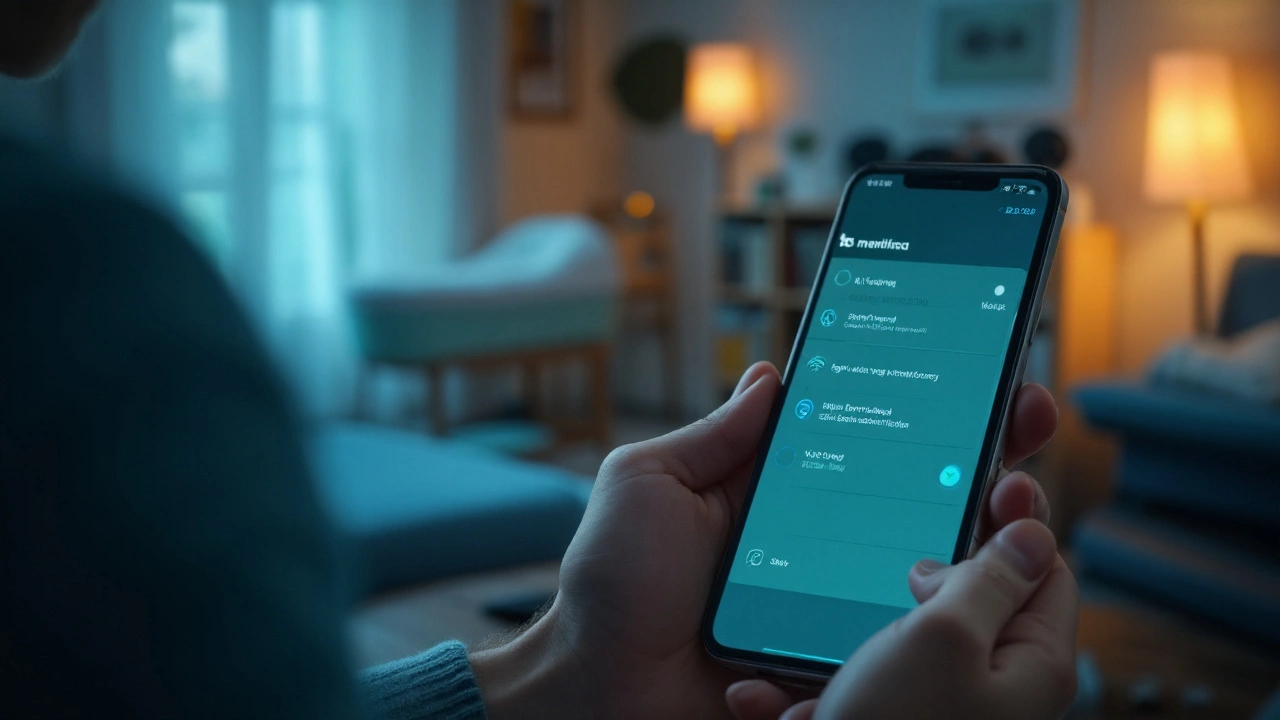
If you already own one: lock it down checklist, mini‑FAQ, and next steps
If you’re staying with a Wi‑Fi baby monitor, make it boring and safe. Boring is good.
Security and privacy hardening (15‑minute checklist):
- Unique, strong password for the monitor account; never reuse your email or bank password. Use a password manager.
- Turn on two‑factor authentication (app‑based codes) if the brand offers it.
- Update firmware on the camera and app. Set a monthly reminder-patches fix real issues.
- Router hygiene: WPA3 if available; otherwise WPA2‑AES. Change the router admin password from default.
- Put the camera on an isolated “IoT” network or guest SSID. Many mesh systems let you do this in two taps.
- Disable UPnP on the router; do not forward ports to the camera.
- In the app, opt out of analytics/ads, revoke unnecessary permissions (contacts, precise location), and prune old cloud clips.
- Turn off two‑way talk if you don’t use it; that reduces access paths and accidental wakeups.
- Physically cover the lens when not in use, or add a camera with a physical shutter. Unplug if you leave town.
- Audit shared access. Give sitters a temporary, limited role if the platform supports it; remove access after.
Mini‑FAQ (what parents ask next):
- Can someone talk to my baby through the camera? It has happened when accounts were compromised or devices left exposed. Two fixes: unique passwords + 2FA, and disabling talkback if you never use it.
- Do baby monitors increase SIDS risk? No. Monitors don’t cause or prevent SIDS. Follow AAP safe‑sleep guidance: firm flat surface, no soft bedding, back to sleep, smoke‑free home, room‑share (not bed‑share) for the first 6 months.
- Is Wi‑Fi radiation dangerous for infants? Current international guidelines (WHO/ICNIRP) indicate typical home exposure is far below safety limits. To be extra cautious, place cameras a few feet from the crib and avoid resting transmitters right on the crib frame.
- Are analog/RF monitors unhackable? Modern FHSS digital monitors are hard to intercept casually; old analog models could be picked up by nearby radios. Buy FHSS/digital and pair devices out of earshot of neighbors.
- What about baby vital trackers? Even FDA‑cleared products are not a replacement for safe sleep. Use them for peace of mind, not medical diagnosis, and confirm any alert by looking at your baby.
Troubleshooting by scenario:
- Dense apartment, crowded 2.4 GHz band: Move the camera to 5 GHz if supported; otherwise, switch your router’s 2.4 GHz channel to 1, 6, or 11 and test. If drops persist, consider a non‑Wi‑Fi FHSS monitor for overnight use.
- Rural home with weak internet: Use a local‑only setup or an RF monitor. If your Wi‑Fi cam requires cloud sign‑in, it may fail offline-avoid those models.
- Tech‑averse grandparents: Give them a parent unit. No logins, no updates, no drama.
- Phone battery dying nightly: Use VOX or background audio instead of constant video, dim the screen, and keep a MagSafe/Qi dock by the bed. Or move to a dedicated parent unit.
- Random app logouts or “device offline” errors: Update firmware, disable router band steering for the camera, reserve a DHCP address, and turn off router “smart connect” if it keeps bouncing the device between bands.
- Surprise subscription pop‑up: Check what’s genuinely paywalled. If basic live view or notifications now cost money, decide: pay for the feature you value, switch to local‑only, or move to FHSS.
Next steps: pick a lane and set it up
- If you want privacy and rock‑solid uptime: choose an FHSS non‑Wi‑Fi monitor with a 5‑inch screen, VOX, and at least 8 hours battery. Mount safely and do a whole‑home walk test.
- If you want remote access without cloud risk: pick a camera with local streaming, block internet at the router, and view on a tablet at home. Enable secure relay only when away.
- If you’re keeping your current Wi‑Fi cam: run the security checklist above, isolate it on a guest/IoT network, and set calendar reminders for updates.
Why this matters: You’re not choosing between “techy” and “outdated.” You’re choosing between an internet device with conveniences and a direct‑link tool that’s laser‑focused on one job. Either can be the right call-just make it on your terms, not the app’s.